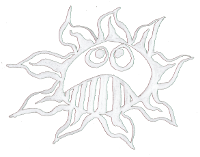Differences
This shows you the differences between two versions of the page.
| Both sides previous revision Previous revision Next revision | Previous revision Next revision Both sides next revision | ||
|
raspberry:zero_over_usb [2020/02/26 22:22] admin [Desktop Resolution] |
raspberry:zero_over_usb [2020/03/05 19:09] admin |
||
|---|---|---|---|
| Line 2: | Line 2: | ||
| This is a manual for connecting a Raspberry Pi Zero to your computer via USB. | This is a manual for connecting a Raspberry Pi Zero to your computer via USB. | ||
| - | After burning the image on your SD card one has to add the USB driver on startup. | + | After burning the image on your SD card one has to add the USB driver on startup. |
| dtoverlay=dwc2 | dtoverlay=dwc2 | ||
| and in / | and in / | ||
| Line 13: | Line 13: | ||
| ---- | ---- | ||
| - | ==== .local host on Arch Linux ==== | + | ==== on Arch Linux ==== |
| [[https:// | [[https:// | ||
| Line 31: | Line 31: | ||
| in IPv6: " | in IPv6: " | ||
| \\ | \\ | ||
| + | Activate the network connection: | ||
| + | | ||
| + | |||
| + | ---- | ||
| + | ==== VNC ==== | ||
| + | |||
| For a VNC connection install the Real VNC on your host computer, then enable VNC on the Raspberry Pi Zero in the raspi-config | For a VNC connection install the Real VNC on your host computer, then enable VNC on the Raspberry Pi Zero in the raspi-config | ||
| $ sudo raspi-config | $ sudo raspi-config | ||