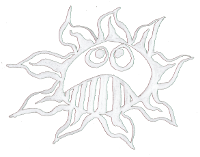Differences
This shows you the differences between two versions of the page.
| Both sides previous revision Previous revision Next revision | Previous revision | ||
|
raspberry:autostart_desktop [2020/02/11 22:16] admin [Run the Raspberry Pi Headless] |
— (current) | ||
|---|---|---|---|
| Line 1: | Line 1: | ||
| - | ===== Autostart with a Desktop ===== | ||
| - | Sometimes one needs the X Windows system to run a Pure Data patch on a Raspberry Pi. This is the workaround for an autostart of a PD patch after booting in the desktop. | ||
| - | |||
| - | ==== Make a Autostart File ==== | ||
| - | |||
| - | Make the folder and the file for the autostart: | ||
| - | $ mkdir / | ||
| - | $ nano / | ||
| - | Type in the following lines:\\ | ||
| - | [Desktop Entry] | ||
| - | Type=Application | ||
| - | Comment=start a PD-patch | ||
| - | Name=PD patch | ||
| - | Exec=pd / | ||
| - | Save it with ctrl+o, then hit return and then ctrl+x.\\ | ||
| - | |||
| - | ==== Run the Raspberry Pi Headless ==== | ||
| - | |||
| - | To start the desktop even no monitor is connected one has to do some changes.\\ | ||
| - | In…\\ | ||
| - | $ sudo nano / | ||
| - | Uncomment the following line:\\ | ||
| - | # uncomment if hdmi display is not detected and composite is being output | ||
| - | hdmi_force_hotplug=1 | ||
| - | Save it with ctrl+o, then hit return and then ctrl+x.\\ | ||
| - | |||
| - | That's it, your PD patch should run on startup of the Raspberry Pi.\\ | ||
| - | |||
| - | ---- | ||
| - | ==== Links ==== | ||
| - | |||
| - | [[http:// | ||
| - | [[https:// | ||
| - | |||
| - | |||
| - | ---- | ||