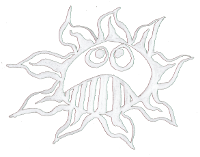Differences
This shows you the differences between two versions of the page.
| Both sides previous revision Previous revision Next revision | Previous revision Next revision Both sides next revision | ||
|
raspberry:zero_over_usb [2020/03/05 19:08] admin |
raspberry:zero_over_usb [2021/05/27 12:57] admin |
||
|---|---|---|---|
| Line 2: | Line 2: | ||
| This is a manual for connecting a Raspberry Pi Zero to your computer via USB. | This is a manual for connecting a Raspberry Pi Zero to your computer via USB. | ||
| - | After burning the image on your SD card one has to add the USB driver on startup. To change the Design Ware Core to 2 write in / | + | After burning the image on your SD card one has to add the USB driver on startup. |
| + | |||
| + | Enable SSH on the Raspberry Pi in:\\ | ||
| + | $ sudo raspi-config | ||
| + | or create a new file named " | ||
| + | |||
| + | To change the DesignWare | ||
| dtoverlay=dwc2 | dtoverlay=dwc2 | ||
| - | and in / | + | and in / |
| modules-load=dwc2, | modules-load=dwc2, | ||
| - | Create a new file named " | + | |
| - | \\ | + | |
| Connect the Pi Zero with an USB cable or an [[https:// | Connect the Pi Zero with an USB cable or an [[https:// | ||
| $ ssh pi@raspberrypi.local | $ ssh pi@raspberrypi.local | ||