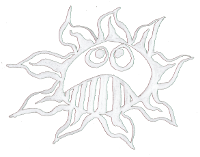Differences
This shows you the differences between two versions of the page.
| Both sides previous revision Previous revision Next revision | Previous revision Last revision Both sides next revision | ||
|
puredata:gpio [2020/01/28 21:56] admin |
puredata:gpio [2020/03/06 19:27] admin |
||
|---|---|---|---|
| Line 5: | Line 5: | ||
| {{: | {{: | ||
| - | Wiring for the Raspberry Pi was written by Gordon Henderson.\\ | + | [[https:// |
| - | WiringPi for Pure Data was written by Miller | + | |
| + | [[http:// | ||
| + | WiringPi for Pure Data was written by Miller | ||
| This is a workaround for installing the WiringPi object and using the analog digital converter [[http:// | This is a workaround for installing the WiringPi object and using the analog digital converter [[http:// | ||
| [[https:// | [[https:// | ||
| Line 26: | Line 28: | ||
| $ cd /tmp | $ cd /tmp | ||
| $ wget https:// | $ wget https:// | ||
| - | $ sudo dpkg -i wiringpi-latest. | + | $ sudo dpkg -i wiringpi-latest.deb |
| [[http:// | [[http:// | ||
| === Install the WiringPi for PD === | === Install the WiringPi for PD === | ||
| + | |||
| Download: {{ : | Download: {{ : | ||
| + | $ wget www.dernulleffekt.de/ | ||
| + | $ unzip pd-wiringpi.zip | ||
| + | $ cd pd-wiringpi/ | ||
| + | $ cp -R wiringPi_gpio/ | ||
| + | $ cp -R wiringPi_mcp3008/ | ||
| + | |||
| Unzip and copy the wiringPi_gpio and the wiringPi_mcp3008 folder in the PD external folder.\\ | Unzip and copy the wiringPi_gpio and the wiringPi_mcp3008 folder in the PD external folder.\\ | ||
| - | /home/pi/Documents/ | + | /home/pi/Pd/externals |
| - | In Pure Data -> Preferences -> Path set the path to these two folders.\\ | + | One has to run Wiring PD with administration rights: |
| - | {{: | + | $ sudo pd |
| + | In Pure Data -> Preferences -> Path set the path to the two external | ||
| + | {{: | ||
| + | |||
| + | === Or install pdwiringPi ==== | ||
| + | |||
| + | An other wiringPi external is that one [[https:// | ||
| + | $ wget https:// | ||
| + | $ unzip master.zip | ||
| + | $ cd pdwiringPi-master | ||
| + | $ make | ||
| + | There should be a new folder called " | ||
| + | |||
| + | ---- | ||
| === Pin Configuration === | === Pin Configuration === | ||
| - | The Wiring library has its own [[http:// | + | The Wiring library has its own [[http:// |
| - | [[http:// | + | [[http:// |
| + | On Sparkfun one found a good pin labeling, too:\\ | ||
| + | [[https:// | ||
| \\ | \\ | ||
| **For example:\\ | **For example:\\ | ||
| Line 48: | Line 72: | ||
| The GPIO access needs administration rights, so one has to start Pure Data with these rights from the terminal: | The GPIO access needs administration rights, so one has to start Pure Data with these rights from the terminal: | ||
| $ sudo pd | $ sudo pd | ||
| - | {{: | + | |
| + | {{: | ||
| Open the wiringPi_gpio-help.pd file and have fun with the GPIOs!\\ | Open the wiringPi_gpio-help.pd file and have fun with the GPIOs!\\ | ||
| === WiringPi and the MCP 3008 === | === WiringPi and the MCP 3008 === | ||
| + | |||
| + | {{: | ||
| For the hardware wiring of the 10 bit analog to digital converter MCP 3008 connect the pins of the MCP3008 like that:\\ | For the hardware wiring of the 10 bit analog to digital converter MCP 3008 connect the pins of the MCP3008 like that:\\ | ||
| - | {{: | + | {{: |
| | | ||
| Line 74: | Line 102: | ||
| Open PD as administrator (sudo pd) and then open the wiring_mcp3008-help.pd file. After clicking on setup_wiringPi the analog inputs should work.\\ | Open PD as administrator (sudo pd) and then open the wiring_mcp3008-help.pd file. After clicking on setup_wiringPi the analog inputs should work.\\ | ||
| - | {{: | + | {{: |
| ---- | ---- | ||
| ==== Links ==== | ==== Links ==== | ||
| + | PD:\\ | ||
| [[https:// | [[https:// | ||
| + | |||
| + | Wiring:\\ | ||
| [[http:// | [[http:// | ||
| + | [[https:// | ||
| [[https:// | [[https:// | ||
| [[http:// | [[http:// | ||
| + | |||
| + | MCP3008:\\ | ||
| [[https:// | [[https:// | ||
| + | |||
| + | GPIO:\\ | ||
| [[https:// | [[https:// | ||