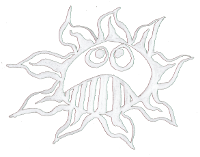Differences
This shows you the differences between two versions of the page.
| Both sides previous revision Previous revision Next revision | Previous revision Last revision Both sides next revision | ||
|
raspberry:videolooper [2021/05/27 13:09] admin |
raspberry:videolooper [2021/06/07 17:53] admin [all in one USB cable] |
||
|---|---|---|---|
| Line 2: | Line 2: | ||
| This is a manual for a simple video-loop-player based on a Raspberry Pi (Zero).\\ | This is a manual for a simple video-loop-player based on a Raspberry Pi (Zero).\\ | ||
| + | |||
| + | ===== Burn and Config ===== | ||
| Burn a [[https:// | Burn a [[https:// | ||
| Line 8: | Line 10: | ||
| Enable SSH on the Raspberry Pi in:\\ | Enable SSH on the Raspberry Pi in:\\ | ||
| $ sudo raspi-config | $ sudo raspi-config | ||
| - | or create a new file named " | + | (or create a new file named " |
| + | Change password and expand file system, too and reboot.\\ | ||
| - | To find your Pi on the net one can use this command: | + | |
| + | ==== Software ==== | ||
| + | |||
| + | To find your Pi on the local net one can scan it with this comand: | ||
| $ sudo arp-scan -l | $ sudo arp-scan -l | ||
| - | Log in with ssh pi@ 192.168.??? | + | Log in with: |
| + | | ||
| + | on the Pi update and upgrade: | ||
| + | $ sudo apt-get update | ||
| + | $ sudo apt-get upgrade | ||
| + | Install the omxplayer: | ||
| + | $ sudo apt-get install omxplayer | ||
| + | |||
| + | === Autostart === | ||
| + | |||
| + | To create the autostart open: | ||
| + | $ sudo nano / | ||
| + | |||
| + | and write before "exit 0" the following: | ||
| + | printf " | ||
| + | printf " | ||
| + | printf " | ||
| + | printf " | ||
| + | printf " | ||
| + | printf " | ||
| + | printf " | ||
| + | printf " \n" | ||
| + | |||
| + | If one wants to run an additional program these line should be added: | ||
| + | # start LEDs blinking | ||
| + | printf "start to blink an LED on GPIO 27\n" | ||
| + | / | ||
| + | e.g.: | ||
| + | $ wget http:// | ||
| + | $ tar xf blink_02.py.tar | ||
| + | $ sudo chown root:root blink_02.py | ||
| + | $ sudo chmod 755 blink_02.py | ||
| + | |||
| + | And to start the omxplayer add that: | ||
| + | # start the omxplayer | ||
| + | printf "start the video loop\n" | ||
| + | omxplayer / | ||
| + | |||
| + | To run the omxplayer in the background one has to add the "&" | ||
| + | |||
| + | Copy the video to / | ||
| + | |||
| + | |||
| + | |||
| + | ---- | ||
| + | ==== all in one USB cable ==== | ||
| + | |||
| + | To power and simultaneously connect an USB hub to the Raspberry Pi Zero with just a single USB cable one needs an [[https:// | ||
| + | |||
| + | |||
| + | An other possibility would be this [[raspberry: | ||
| + | |||
| + | {{: | ||
| + | |||
| + | ---- | ||
| + | ==== SSH over USB==== | ||
| + | |||
| + | [[raspberry: | ||
| + | ---- | ||
| + | ===== Read Only ===== | ||
| + | For preventing any data loss while turning off the Pi one has to change the SD card to read only: [[raspberry: | ||
| - | --- | + | ---- |