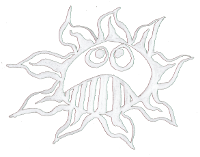Differences
This shows you the differences between two versions of the page.
| Both sides previous revision Previous revision Next revision | Previous revision | ||
|
raspberry:videolooper [2021/05/27 16:17] admin [Software] |
raspberry:videolooper [2021/06/07 18:07] (current) admin [Read Only] |
||
|---|---|---|---|
| Line 21: | Line 21: | ||
| $ ssh pi@ 192.168.??? | $ ssh pi@ 192.168.??? | ||
| on the Pi update and upgrade: | on the Pi update and upgrade: | ||
| - | $ sudo apt update | + | $ sudo apt-get update |
| - | $ sudo apt upgrade | + | $ sudo apt-get upgrade |
| Install the omxplayer: | Install the omxplayer: | ||
| - | $ sudo apt install omxplayer | + | $ sudo apt-get install omxplayer |
| === Autostart === | === Autostart === | ||
| + | |||
| To create the autostart open: | To create the autostart open: | ||
| $ sudo nano / | $ sudo nano / | ||
| and write before "exit 0" the following: | and write before "exit 0" the following: | ||
| - | printf " | + | |
| - | | + | printf " |
| - | | + | printf " |
| - | | + | printf " |
| - | | + | printf " |
| - | | + | printf " |
| - | | + | printf " |
| - | | + | printf " \n" |
| - | If one wants to runan additional program these line should be added: | + | If one wants to run an additional program these line should be added: |
| - | # start LEDs blinking | + | # start LEDs blinking |
| - | | + | printf "start to blink an LED on GPIO 27\n" |
| - | / | + | /home/pi/python/ |
| + | e.g.: | ||
| + | $ wget http:// | ||
| + | $ tar xf blink_02.py.tar | ||
| + | $ sudo chown root:root blink_02.py | ||
| + | $ sudo chmod 755 blink_02.py | ||
| And to start the omxplayer add that: | And to start the omxplayer add that: | ||
| - | # start the omxplayer | + | |
| - | | + | printf "start the video loop\n" |
| - | | + | omxplayer / |
| - | The video has to be an mp4 (H264) format\\ | + | |
| To run the omxplayer in the background one has to add the "&" | To run the omxplayer in the background one has to add the "&" | ||
| + | Copy the video to / | ||
| + | |||
| + | |||
| + | |||
| + | ---- | ||
| + | ==== all in one USB cable ==== | ||
| + | |||
| + | To power and simultaneously connect an USB hub to the Raspberry Pi Zero with just a single USB cable one needs an [[https:// | ||
| + | |||
| + | |||
| + | An other possibility would be this [[raspberry: | ||
| + | |||
| + | {{: | ||
| + | |||
| + | ---- | ||
| + | ==== SSH over USB==== | ||
| + | |||
| + | [[raspberry: | ||
| ---- | ---- | ||
| ===== Read Only ===== | ===== Read Only ===== | ||
| For preventing any data loss while turning off the Pi one has to change the SD card to read only: [[raspberry: | For preventing any data loss while turning off the Pi one has to change the SD card to read only: [[raspberry: | ||
| + | |||
| + | ---- | ||
| + | ==== License ==== | ||
| + | |||
| + | This manuals is made by **Wolfgang Spahn** 2021.\\ | ||
| + | Except where otherwise noted, content on this wiki is licensed under the following license: [[http:// | ||
| + | |||
| + | < | ||
| + | <a rel=" | ||
| + | </ | ||
| ---- | ---- | ||