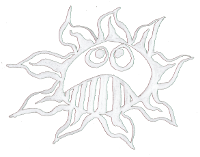Table of Contents
Autostart with the Desktop
Sometimes one needs the X Windows system to run a Pure Data patch on a Raspberry Pi. This is the workaround for an autostart of a PD patch after booting in the desktop.
Make a Autostart File
Make the folder and the file for the autostart:
$ mkdir /home/pi/.config/autostart $ nano /home/pi/.config/autostart/my_pd_autostart.desktop
Type in the following lines:
[Desktop Entry] Type=Application Comment=start a PD-patch Name=PD patch Exec=pd /home/pi/PD-sketchbook/my_pd_file.pd
Save it with ctrl+o, then hit return and then ctrl+x.
Run the Raspberry Pi Headless
To start the desktop even no monitor is connected one has to do some changes.
In…
$ sudo nano /boot/config.txt
Uncomment the following line:
# uncomment if hdmi display is not detected and composite is being output hdmi_force_hotplug=1
Save it with ctrl+o, then hit return and then ctrl+x.
That's it, your PD patch should run after rebooting the Raspberry Pi.
Links
http://raspberry.tips/raspberrypi-einsteiger/raspberry-pi-autostart-von-skripten-und-programmen-einrichten
https://learn.sparkfun.com/tutorials/how-to-run-a-raspberry-pi-program-on-startup#method-2-autostart
License
This manual is made by Wolfgang Spahn 2020.
It is licensed under a Creative Commons Attribution-NonCommercial-ShareAlike 4.0 International License.