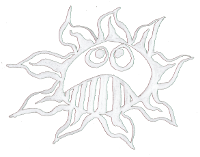Table of Contents
Pi-OGG-Player
This is the workaround for a touch screen OGG PLayer based on a Raspberry Pi with the Raspberry Pi Touch Display. 10 of these players were used in the exhibition Stolen Moments at the IWALEWAHAUS in Bayreuth 2017.
The OGG file player was made with pygame for Raspbian Jessy.
http://www.pygame.org/hifi.html
http://www.pygame.org/docs/index.html
Other Links & Knowledge:
http://www.nerdparadise.com/tech/python/pygame/basics/
https://www.raspberrypi.org/magpi/issues/essentials-games-vol1/
IP Address: 192.168.0.123
PW:st0lenm0ments
Sound Card
Upgrade
$ sudo apt-get update $ sudo apt-get upgrade $ sudo apt-get install zip, htop $ sudo apt-get install python3, python3-pygame, python3-pyqt5, python3-pip, idle
Rotate the Display
https://www.raspberrypi.org/forums/viewtopic.php?f=108&t=120793
$ sudo nano /boot/config.txt
to rotate the display 270 degree add:
display_rotate=3
Python Multitouch
http://forums.pimoroni.com/t/official-7-raspberry-pi-touch-screen-faq/959
https://github.com/pimoroni/python-multitouch
$ wget https://github.com/pimoroni/python-multitouch/archive/master.zip $ unzip master.zip $ cd python-multitouch-master/library/ $ sudo python3 setup.py install
Example:
import ft5406
ts = ft5406.Touchscreen()
while True:
for touch in ts.poll():
print(touch.slot, touch.id, touch.valid, touch.x, touch.y)
Read-Only SD Card
Change the SD card to a read-only mode.
http://raspberrypi.stackexchange.com/questions/5112/running-on-read-only-sd-card
https://web.archive.org/web/20150101110424/http://raspberrycenter.de/forum/umruestung-raspberry-pi-read-only-root-filesystem
Fstab
in:
$ sudo nano /etc/fstab
change:
/dev/mmcblk0p2 / ext4 defaults,noatime,ro 0 1 tmpfs /tmp tmpfs defaults,size=30M 0 0
Disable some Programms
disable rsyslog and dphys-swapfile:
$ sudo systemctl disable rsyslog $ sudo systemctl disable dphys-swapfile
Remount
To remount the partition writabe:
$ sudo mount / -o remount,rw
USB Sound
$ alsamixer
find the soundcard number:
$ aplay -l
in:
$ sudo nano /etc/asound.conf
$ sudo nano ~/.asoundrc
write (with your card number):
pcm.!default {
type hw
card 1
}
ctl.!default {
type hw
card 1
}
and in:
$ sudo nano /usr/share/alsa/alsa.conf
change:
defaults.ctl.card 0 defaults.pcm.card 0
to (depends on your number):
defaults.ctl.card 1 defaults.pcm.card 1
Stop Blanking
Open:
$ sudo nano /boot/cmdline.txt
Addd:
consoleblank=0
Mount USB Stick
$ sudo mkdir /home/pi/stolenmoments $ sudo blkid /dev/mmcblk0p3: LABEL="STICK" UUID="A933-7A00" TYPE="vfat" $ sudo nano /etc/fstab
edit:
#USB Stick on /dev/sda1 UUID=A933-7A00 /home/pi/stolenmoments/data vfat utf8,umask=022,uid=pi,gid=pi 0 0
$ sudo mount -a
IP and Network configuration
Enable the SSH Server
In Raspian Jessie it should be activated allready. If not enable the SSH server by opening the raspi-config:
$ sudo raspi-config
In 8. Advanced Options you can activate SSH.
Static IP Address
Look up your gateway:
$ netstat -r -n
Find you IP address:
$ ifconfig
or:
$ ip addr
Give the Raspberry Pi a static IP address. Open the interfaces file:
$ sudo nano /etc/network/interfaces
Add these lines after “face eth0 inet dhcp”:
# Ethernet
auto eth0:1
allow-hotplug eth0:1
iface eth0 inet static
address 192.168.0.123
netmask 255.255.255.0
gateway 192.168.0.1
dns-nameservers 192.168.0.1
Save and quit, ctl+o, Return, ctl+x.
Disable the DHCP-Client:
In Raspbian Jessie:
$ sudo service dhcpcd stop
$ sudo systemctl disable dhcpcd
Restart ethernet:
$ sudo ifdown eth0:1 $ sudo ifup eth0:1
Or/and reboot:
$ sudo reboot
Login over SSH
One can login from your computer with:
$ ssh pi@192.168.0.099
or with XWindows support:
$ ssh -XY pi@192.168.0.099
PW: raspberry
Miscellaneous
If the host key verification failed, one can remove the old key with:
$ ssh-keygen -R 192.168.0.099
And with
~.
one can terminate a broken ssh session.